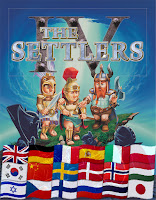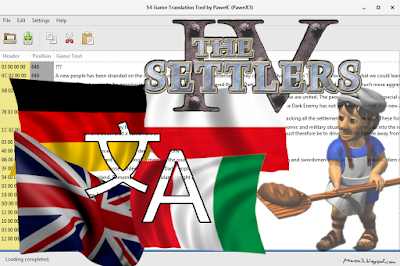Unfortunately, even though Gruntz was a game from my childhood, I only had access to the English version. I can even say that at first I only had the demo (which I played for I don't know how many hours), and a few years later, I found some cut-down version that allowed me and my friends to play over LAN.
Gruntz on Android
In the end, I left Gruntz somewhere on my old computer
and forgot about it. When I found out about the Polish version, the memories came back. I really wanted to see what it looked like. Unfortunately, because I couldn't install the game on Windows 7 or 10 (the installer is 16-bit and doesn't work on newer systems), I gave up on it for a while. But recently I learned about a certain Android app that allows emulating PC games.
I decided to test it, it's called Winlator.
I was surprised when I managed to run many of the games I played on PC back in the day on my smartphone: e.g. Half-Life 2, Portal, The Settlers IV, Little Fighter 2, Swarm Assault.
Then I thought: "what if I run Gruntz?". It took some effort: I ran Windows 98 in Virtual Box, installed Gruntz in it, copied it to Windows 10, and then to the phone. In the meantime, I found a still active forum for Gruntz online. I didn't think anyone still remembered this game. I found patch 1.01 and NoCD on it - although CD emulation also worked on the phone.
And here's the result:
My settings for Gruntz in Winlator: Windows 7, Screen Size: 1280x720, Graphics Driver: Turnip (I have a Snapdragon) DX Wrapper: CNC DDraw
Windows 10
But, to make the game run well on Windows 10 (on PC) - I had a lot more "fun". I had to install a DirectX wrapper (I used dxwrapper) - to make the game run smoothly.To set a higher resolution, I had to change an entry in the registry.
For me it was:
[HKEY_CURRENT_USER\Software\Classes\VirtualStore\MACHINE\SOFTWARE\WOW6432Node\Monolith Productions\Gruntz\1.0]
"Resolution"=dword:00000003
You can copy this to notepad and save it as a .reg file - it should also work (3 here means the highest resolution 1024x768)
Additional files for Gruntz
- Plugin for Dragon UnPACKer 5 to export .PID graphics files - recently I managed to make this plugin with the help of AI (as part of my self-learning and AI testing);
Other
I'm also adding a few screenshots from other games, from Winlator: